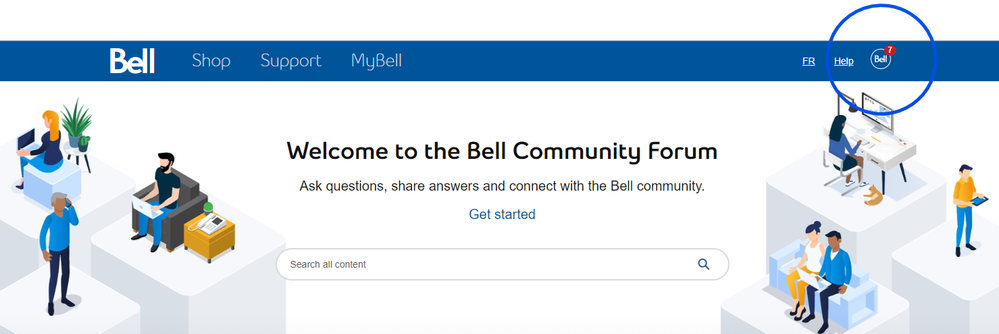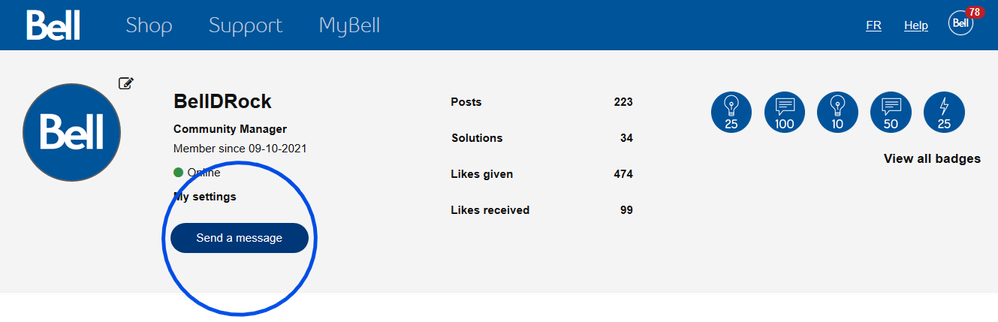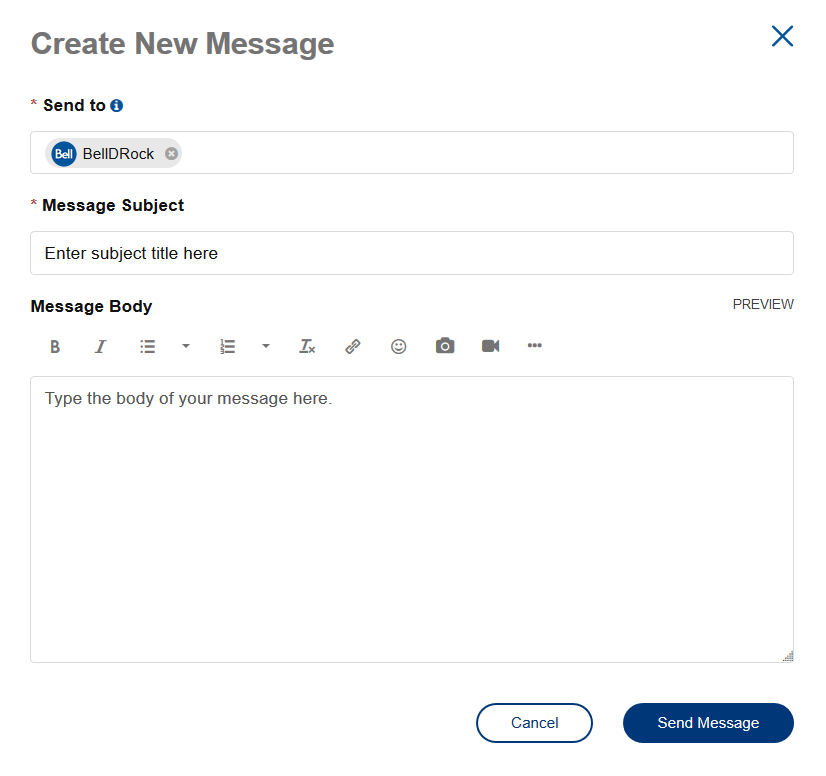- Community Home
- Welcome to the Bell Community Forum!
- How to Send a Private Message
- Subscribe to RSS Feed
- Mark Topic as New
- Mark Topic as Read
- Float this Topic for Current User
- Bookmark
- Subscribe
- Mute
- Printer Friendly Page
How to Send a Private Message
- Mark as New
- Bookmark
- Subscribe
- Mute
- Subscribe to RSS Feed
- Permalink
- Report Inappropriate Content
07-13-2022 06:27 PM - edited 07-28-2023 03:06 PM
Private Messenger enables you to send private notes to other community members. Private Messenger has two big advantages over email:
- You don't have to know the other member's email address to send your message. (Also, you don't have to reveal yours.)
- You can read and send private messages without leaving the community, making it easy to connect in conversation with another community member.
To use the Private Messenger, you must be registered and signed in. You'll see your avatar at the top of your page. If you have any new messages or notifications, you'll see the number of unread messages and/or notifications next to your avatar.
To read your private messages:
1. Click your avatar to expand the menu options.
2. Click Messages.
To send a private message:
1. Sign in to the community.
2. Click your avatar to expand the menu options. Click Messages.
3. Click the paper & pen icon from your Inbox to begin writing your private message.
You may also simply click on the User you wish to PM, and select Send a Message from their profile.
4. Enter the subject for the message in the Message Subject area.
5. Type the reply in the Message Body area.
6. Click Send Message.
For a deeper dive into Private Messages and other things community, check out Community help
New to our forum? These guides will help you find your way around quickly.
- Welcome to the Community!
- Log in/Register
- Community guidelines
- Community help
- Meet the Moderators
- Bell Community All-Stars
- How to send a private message
- Existing customers, login to MyBell to see exclusive offers
- What's on Crave
- What's on Free Preview
- Mobility phone & device catalog
- Latest in the Community